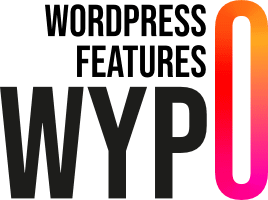Effectively managing the database version is crucial for any WordPress plugin developer. Whether it’s to add new features or improve performance, updating the underlying data structures of your plugin must be done methodically. In this article, we will explore how to use the db_version option in WordPress to check, update, and initialize the database version of your plugin. You will also learn how to automate these processes during your plugin’s activation, ensuring a smooth transition for your users.
Check the Database Version
You can retrieve the current database version using the get_option() function:
Update the Database Version
If you need to update your plugin’s database, you can check the current version and make the necessary changes:
Initialize the Database Version
When initially activating your plugin, you can set the database version:
Explanations
get_option('db_version'): Retrieves the current database version.update_option('my_plugin_db_version', $version): Updates the database version for your plugin.register_activation_hook(__FILE__, 'function_name'): Adds an action to be performed when the plugin is activated.
By using these functions, you can effectively manage your WordPress plugin’s database updates using the db_version option or a plugin-specific option.