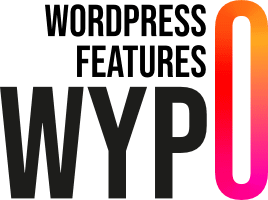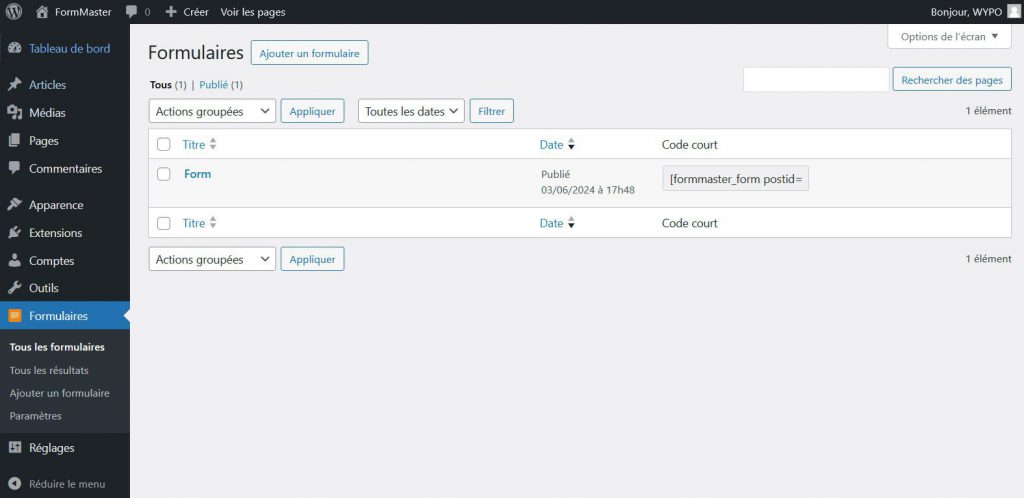
Add a Form
To add a form with the FormMaster plugin, you have two options:
- From the “Forms” page: Go to the “Forms” page in the WordPress menu and click on the “Add a form” button.
- From the WordPress menu item: Select the “Add a form” option directly from the WordPress menu.
Default content
When a new form is added, simple content is generated by default. This form can be fully modified using the Gutenberg editor.
Usable blocks
You can use several types of blocks to customize your form:
“Field” block
This block represents a form field.
Available parameters :
- Type: Choose the type of field (text, email, drop-down menu, checkbox, etc.).
- Label: The title or label of the field.
- Placeholder: Indicative text displayed in the field before the user fills it in.
- Required: Indicates whether the field is mandatory.
- Maximum and minimum size: Define size limits for user input.
- Instruction: A descriptive text that appears below the field.
- Pattern: Define a pattern (regular expression) that the input must respect.
“Condition” block
The block is used to display a block or group of blocks based on form responses.
It works with AND and OR conditions for advanced customization.
“Line” block
The block allows you to place several fields on the same line.
Available parameters :
- Block spacing: Manage the spacing between fields.
- Breakpoint: Define the breakpoint below which blocks will be displayed in line.
“Space” block
The block is used to create a vertical or horizontal space in the form.
When used in a “Line” block, it can create a horizontal space.
Add form to a page
Once you’ve created a form, you can add it to a page in one of two ways:
- Shortcode: Use the shortcode
formmaster_form postid=x, wherepostidis the form ID. - Gutenberg “form” block: Add the Gutenberg “form” block directly in the page editor.