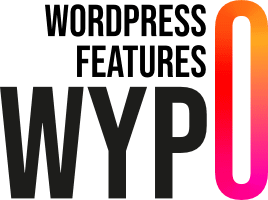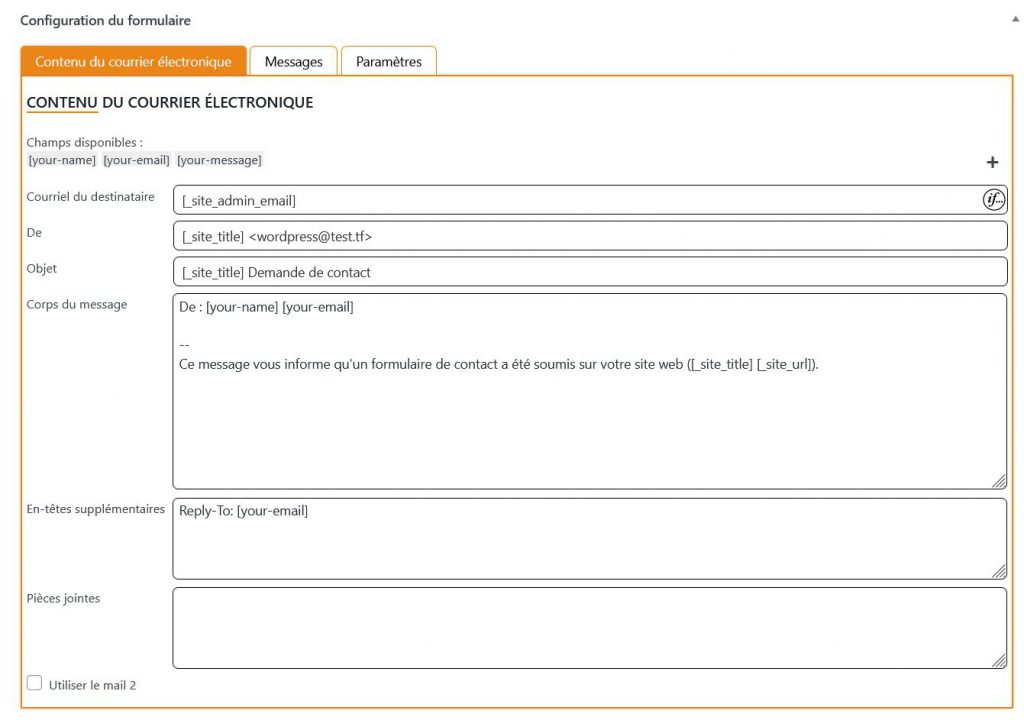
In this section, we’ll explain how to configure e-mail delivery for forms created with the FormMaster plugin.
Access sending parameters
To access your e-mail settings, go to your form’s configuration page. You’ll find several tabs. Select the “E-mail content” tab.
E-mail content
In this section, you can define the details of the e-mail message that will be sent when a user submits the form.
Available fields
You have access to certain dynamic fields that you can use in your e-mail. These fields are taken directly from the form content.
For each of these fields, you can also add an underscore (_) to retrieve the value of the field rather than its label.
Clicking + will take you to shortcodes defined by FormMaster, such as :
_render_all_fieldsto display all form fields directly, can be useful in the body of the e-mail._wpformmaster_referralurl, which returns the page referencing the form._wpformmaster_useragentreturns the user’s user agent_site_admin_emailreturns the administration e-mail address_site_titlereturns the site title_site_urlwhich returns the site url_site_privacy_policywhich returns the title and url of the “Privacy Policy” page, also works with the WP Simply Cookie plugin
Field configuration
Recipient’s e-mail
Enter the recipient’s email address. By default, this is set to [_site_admin_email], which corresponds to the site administrator’s email address.
You can select different recipients, separating them with commas (,).
You can change the recipient according to the form’s responses by clicking on the “if” icon.
From
Enter the sender’s email address. By default, it’s configured as [_site_title] <wordpress@domainname> . You can customize this address.
Subject
Define the e-mail subject. The default is [_site_title] Contact request.
Message body
Write the message content. By default, it includes the user’s name and email, followed by a message indicating that a contact form has been submitted on your website.
Sample content:
Additional headers
Add additional headers if necessary.
For example, you could add Reply-To: [your-email] so that replies are sent to the email address of the user who submitted the form.
Attachments
You can also add attachments to the e-mail by specifying the files to be attached.
Other e-mails
You can send multiple mails by default limited to 2, you can change this limit with the filter wpfmaster_form_mails_counter.