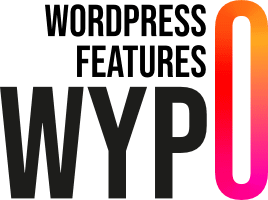Requirements
- WordPress : Version 5.9 or higher
- PHP : Version 7.0 or higher
Installation
To install the plugin, please refer to the “Installing a plugin” documentation.
Example
Fading
Zoom
Bounce
Rotate
Attention seekers
Special
Personalization
Blocks
By default, animations are available on all blocks, but you can exclude blocks by entering the following PHP code in your theme's functions.php file:
Default values
Default groups
Default animations
Default delays
Default speed
Add an animation
To add a new animation, you need to add it to the block settings and add the associated CSS.
Add the animation to the Gutenberg editor
To add the animation to the Gutenberg editor, you can use the following PHP code by pasting it into your child theme's functions.php file.
Add the style associated with the new animation
In the style.css file of your child theme, you can add the associated CSS code. Here's an example:
Delete an animation
To delete an animation, you can use the following example code in the functions.php file of your child theme:
Add a delay
To add a new delay, you need to add this delay in the block settings and add the associated CSS.
Add the delay to the Gutenberg editor
To add the delay to the Gutenberg editor, you can use the following PHP code by pasting it into your child theme's functions.php file.
Add the style associated with the new delay
In the style.css file of your child theme, you can add the associated CSS code. Here's an example:
Delete a delay
To remove a delay, you can use the following example code in the functions.php file of your child theme:
Add a speed
To add a new speed, you need to add this delay in the block settings and add the associated CSS.
Add speed to the Gutenberg editor
To add speed to the Gutenberg editor, you can use the following PHP code by pasting it into your child theme's functions.php file.
Add the style associated with the new speed
In the style.css file of your child theme, you can add the associated CSS code. Here's an example:
Delete a speed
To delete a speed, you can use the following example code in the functions.php file of your child theme: