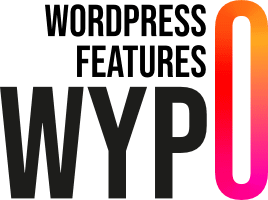Shortcodes are a powerful and indispensable tool for both novice and experienced WordPress users. These little codes make it easy to integrate advanced functionality into your pages and posts, without needing any knowledge of development. Whether you want to add image galleries, videos or even complex forms, shortcodes make life easier for content creators, offering maximum flexibility with minimum effort.
Shortcodes are simple blocks of text enclosed in square brackets, such as [example_shortcode], that you insert directly into the content of your WordPress pages or posts. Their main usefulness lies in their ability to execute predefined functions without having to write a single line of code. They can transform a few words into complex functionality, making actions that would otherwise require web development expertise accessible to all.
What is a shortcode?
A shortcode is a small piece of code that you can insert into the content of your WordPress site to add specific functionality, without having to touch the HTML or CSS code. Think of them as shortcuts: you simply type a word or phrase in square brackets, and WordPress does all the work behind the scenes to display the desired element or function. This enables all users, even those who know nothing about development, to enhance their site with advanced functionality.
Example
Let’s take the [gallery] shortcode as an example. This shortcode is used to display a gallery of images in a post or page. You simply insert [gallery] into the text, and WordPress automatically generates a grid of images based on those you’ve selected from your media library. In just a few seconds, you’ll have an elegant presentation of your photos, without having to write a single line of code.
Why use shortcodes in WordPress?
Simplicity
For web integrators and content creators, shortcodes offer unrivalled simplicity when it comes to adding advanced functionality to a WordPress site. Without the need for programming skills, they enable complex elements such as galleries, videos or forms to be integrated simply by inserting a small piece of text into the editor. This greatly facilitates the work of integrators, who can concentrate on design and content, while ensuring that essential functionality is in place without having to write or modify code.
Flexibility
Shortcodes are also extremely flexible, offering the possibility of using them in a variety of locations on your WordPress site. You can insert them in your posts, pages, but also in sidebar or footer widgets. This versatility means you can add functionality wherever you need it, without restrictions. What’s more, as shortcodes are dynamically interpreted by WordPress, you can use them in multiple places with the same code, ensuring visual and functional consistency throughout your site.
Time saving
Shortcodes are real time-savers. By automating repetitive tasks, such as inserting an image gallery or formatting complex text, shortcodes let you concentrate on content creation rather than technical aspects. Once you’ve configured a shortcode, you can reuse it at will, significantly reducing the time spent recreating the same elements manually. This increased efficiency is particularly valuable for content creators managing sites with numerous articles or pages.
How do I create a custom shortcode?
Custom shortcodes offer exceptional flexibility for adding specific functionality to your WordPress site. While native shortcodes and plugins already cover a wide range of needs, you may want to create your own shortcodes to meet unique requirements or to simplify the addition of specific functionality. Developing a custom shortcode involves writing a PHP function that performs a particular task, then associating it with a shortcode that you can use in your content.
Explanation of example
Declaration of the custom_button_shortcode function
The button_personalise_shortcode function is the heart of our custom shortcode. It is called each time the [button] shortcode is used in the content. This function takes as input an array of attributes ($atts), which are parameters that can be set when the shortcode is used.
Default attributes
The shortcode_atts function is used to define default values for shortcode attributes. Here, we define three attributes:
label: The text displayed on the button (default, “Click here”).url: The link to which the button redirects (default, “#”).color: The background color of the button (default, “blue”). These values can be modified directly in the shortcode when used.
Generate HTML code for button
The function returns a string containing the HTML code of the button. The esc_url and esc_attr functions are used to secure user inputs, which is a best practice in WordPress development. The button is styled inline with a custom background color, and the button text is set by the label attribute.
Save shortcode
The add_shortcode function is used to register our shortcode. It takes two parameters: the first is the name of the shortcode as it will be used in the content ([button]), and the second is the name of the function that will be executed when this shortcode is called (custom_button_shortcode).
Use in WordPress :
Once you’ve added this code to your theme’s functions.php file (or in a custom plugin), you can use the shortcode as follows:
This will generate a green button with the text “Learn more”, which redirects to “https://exemple.com”. This process allows you to create custom features that can be easily used in your articles and pages, without writing code every time.
Best practices for using shortcodes :
Compatibility
When using shortcodes, it’s essential to make sure they’re compatible with your themes and plugins. Before adding a shortcode to your site, check that it works well with your current theme and other installed plugins. Some shortcodes may conflict with existing code, causing malfunctions or display errors. We therefore recommend testing shortcodes on a development or test environment before using them in production. In addition, make sure that custom shortcodes are built according to WordPress standards, which will improve their long-term compatibility.
Maintenance
Shortcodes should be managed in such a way as to remain easy to maintain and update. If you create your own custom shortcodes, document your code well to facilitate future modifications. Also keep track of the shortcodes used in your site to avoid accumulating obsolete or redundant shortcodes. When updating your theme or plugins, regularly check that your shortcodes are still working as intended. Good maintenance management ensures that your shortcodes will remain functional and relevant over time, even as your site evolves.
Avoid abuse
Although shortcodes are very practical, it’s important not to overuse them. Overloading your pages and articles with shortcodes can lead to performance problems, such as longer loading times or increased server requests. Use shortcodes sparingly, concentrating on those that add real value to your content. What’s more, too many shortcodes can complicate content management, making pages difficult for other users to edit. By using shortcodes in a balanced way, you ensure a high-performance site that’s easy to manage.
Conclusion
Shortcodes are an incredibly powerful tool in WordPress, offering many advantages for users of all levels. They make it easy to add advanced functionality to your pages and posts without the need for programming skills, greatly simplifying the work of web integrators. Thanks to their flexibility, shortcodes can be used in different places on your site, whether articles, pages or widgets, bringing consistency and efficiency to your projects. What’s more, they save you valuable time by automating repetitive tasks, leaving you more time to concentrate on creating quality content.
Don’t hesitate to experiment with shortcodes to enrich your WordPress sites. Whether you use native shortcodes or create your own, these little pieces of code can radically transform the way you manage and present your content. Test out different options, explore the possibilities offered by plugins, and discover how shortcodes can simplify your workflow while enhancing the user experience on your site.